Top 5 Beginner-Friendly AI Tools You Can Run on Your Laptop
Start your AI journey without expensive hardware or cloud dependencies

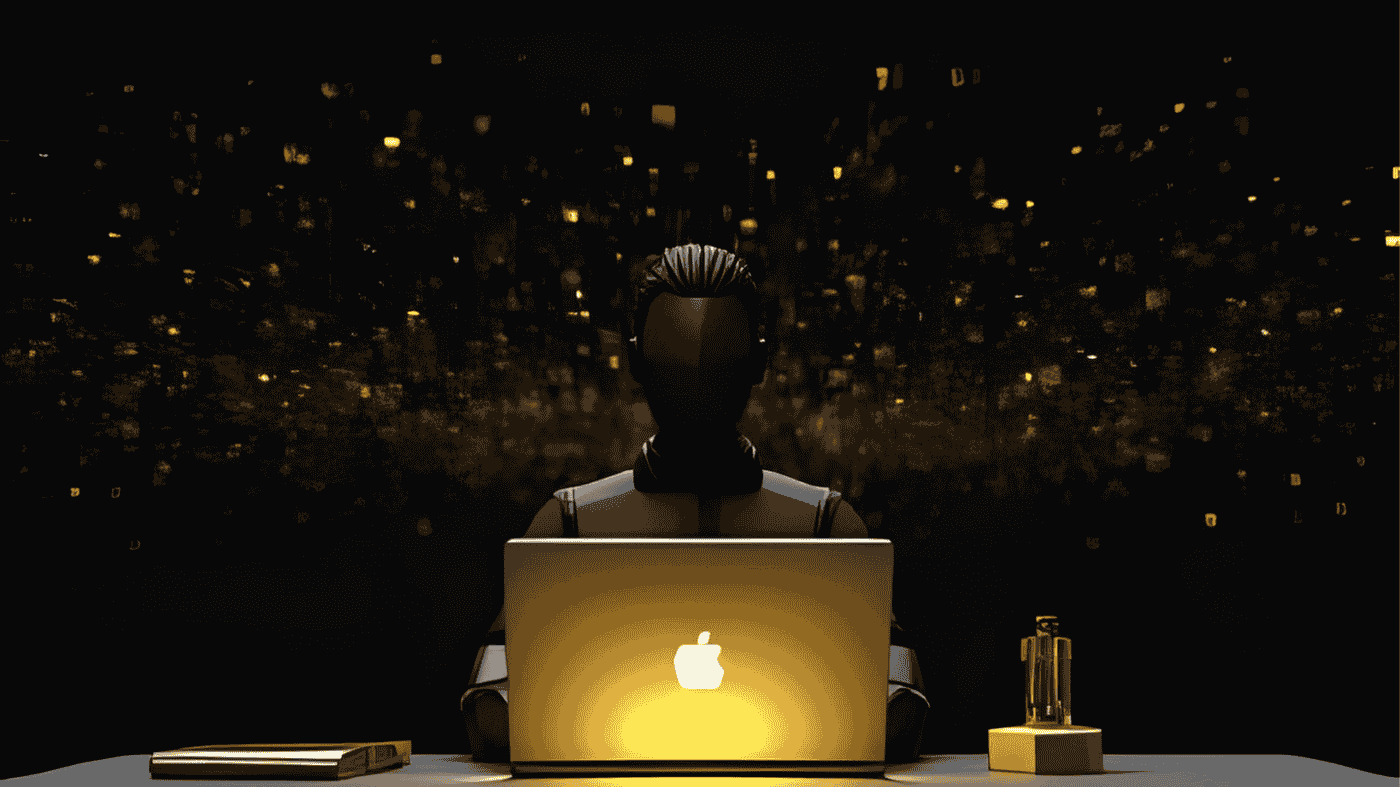
Top 5 Beginner-Friendly AI Tools You Can Run on Your Laptop - A comprehensive guide to running AI models locally
AI isn't just for big tech companies anymore. Thanks to lightweight models and open-source tools, you can now run AI directly on your laptop without expensive GPUs or cloud servers.
In this article, we'll explore 5 beginner-friendly AI tools you can install today to start experimenting with Large Language Models (LLMs) and AI workflows — all locally.
1. Ollama
What it is:** Ollama makes it dead simple to run LLMs locally with just one command.
Why it's great for beginners:
Quick start:** Type in your terminal: `ollama run mistral`
💡 Pro Tip: Ollama handles all the complex setup automatically — perfect for first-time users.
2. LM Studio
What it is:** A desktop app with a clean chat-like interface for running local AI models.
Why it's great for beginners:
💡 Download from: [lmstudio.ai](https://lmstudio.ai) — Available for Mac and Windows.
3. Text Generation WebUI
What it is:** A browser-based tool for running and testing different LLMs locally.
Why it's great for beginners:
💡 Best for: Users who want more control and customization options.
4. GPT4All
What it is:** An open-source ecosystem for training and running smaller AI models.
Why it's great for beginners:
💡 Perfect choice: If you have limited RAM (8-16GB) and want something that "just works."
5. KoboldCPP
What it is:** A simple, portable program for running quantized models in `.gguf` format.
Why it's great for beginners:
💡 Ideal for: Creative writers and storytellers who want AI assistance offline.
Quick Comparison
| Tool | Interface | Best For | OS Support | Skill Level |
|---|---|---|---|---|
Ollama | Terminal | First-time setup | Mac / Win / Linux | Beginner |
LM Studio | Desktop App | Simple chatting | Mac / Win | Beginner |
Text Gen WebUI | Browser | Power users, custom | Mac / Win / Linux | Intermediate |
GPT4All | Desktop/CLI | Lightweight local AI | Mac / Win / Linux | Beginner |
KoboldCPP | Portable exe | Creative writing | Mac / Win / Linux | Beginner |
Best Practices
✅ Start with small models (3B–7B parameters) ✅ Use quantized versions (`gguf`) for better performance ✅ Close heavy background apps for more speed
❌ Don't try 70B+ models on a normal laptop ❌ Don't ignore RAM limits (16GB+ recommended)
💡 Hardware Tip: You don't need a gaming laptop — most modern machines with 16GB RAM work fine.
Key Takeaways
Next Steps
- Install Ollama or LM Studio
- Download your first model
- Start experimenting — and upgrade to more advanced tools as you go
🚀 **The future of AI is not just in the cloud — it's right on your laptop.